MIOS Studio 2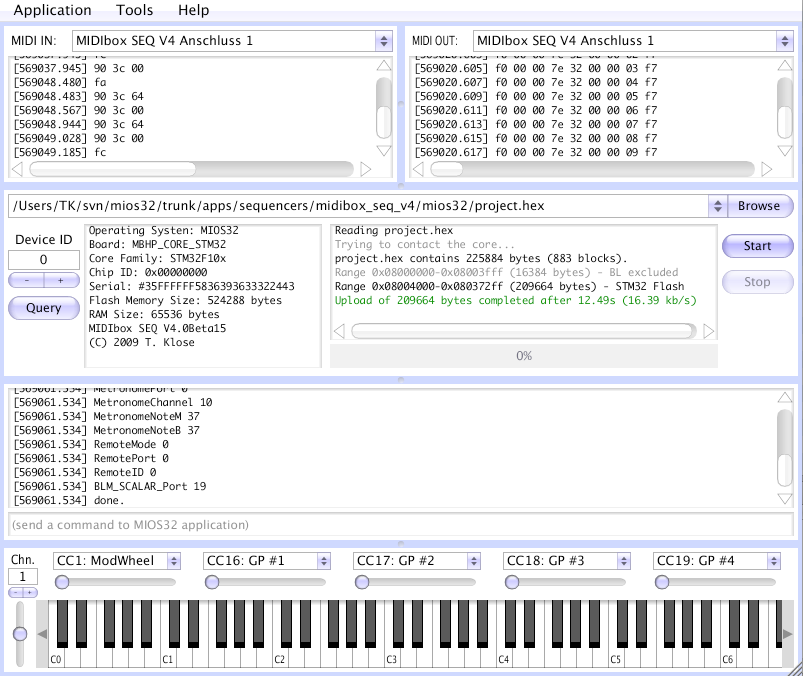 MIOS Studio 2 is a Juce based, platform-independent MIDI processing environment which allows to upload an application binary to a MIOS8, STM32F1, STM32F4 and LPC17 core. It also provides MIDI monitors, a virtual MIDI keyboard, a terminal to communicate with MIOS32 applications (partly also used by MIOS8 applications), a SysEx transfer tool and configuration tools for MIDIO128 and MIDIbox CV V1, a SysEx Librarian and a Filebrowser. Four simple steps to upload a MIOS applicationStart MIOS Studio and select the IN (1) and OUT (2) port of the MIDI interface to which you core module is connected: 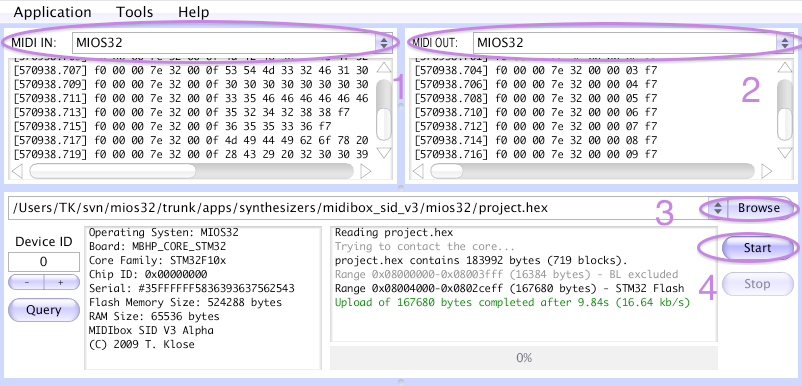 MIOS Studio will automatically try to contact the core whenever a new MIDI port has been selected, and determine the run state. The detected application will be displayed in the query window. You can repeat this check by pressing the Query button. Select the .hex file you want to upload by pressing the browser button (3). Thereafter press the start button to upload the binary (4). DONE! - if the upload should fail, please continue at the MIDI troubleshooting guide. MIOS TerminalThe MIOS Terminal is a very helpful debugging tool for MIOS32 applications. It displays strings which are sent with the MIOS32_MIDI_SendDebugMessage or MIOS32_MIDI_SendDebugHexDump function. Some MIOS32 applications even provide an interactive command interface: 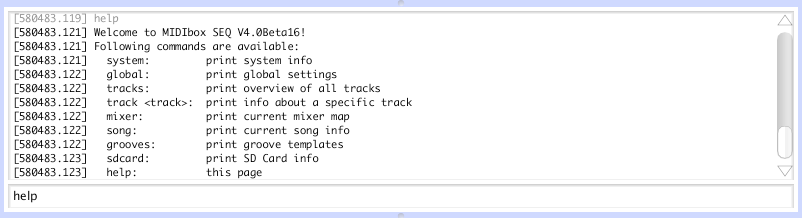 A small number of MIOS8 applications are sending messages to the terminal as well, e.g. to give you instructions for testing pin connections: 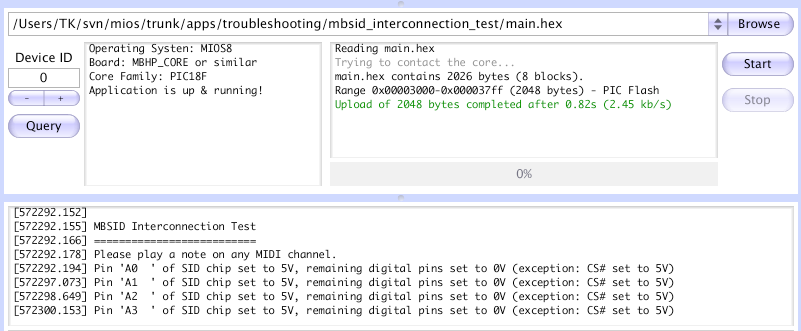 Note: MIOS8 won't respond to a command string sent to the PIC microcontroller. This feature is provided by MIOS32 only! SysEx ToolA simple SysEx upload/download/load/save/edit tool which should be self-explaining: 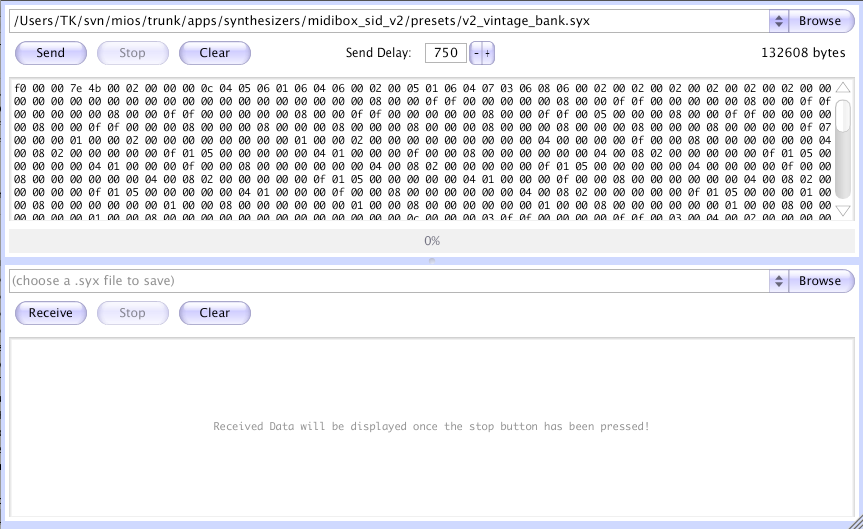 SysEx LibrarianThe SysEx Librarian allows to upload/download/load/save/organize banks of various MIDIboxes (and other MIDI devices): 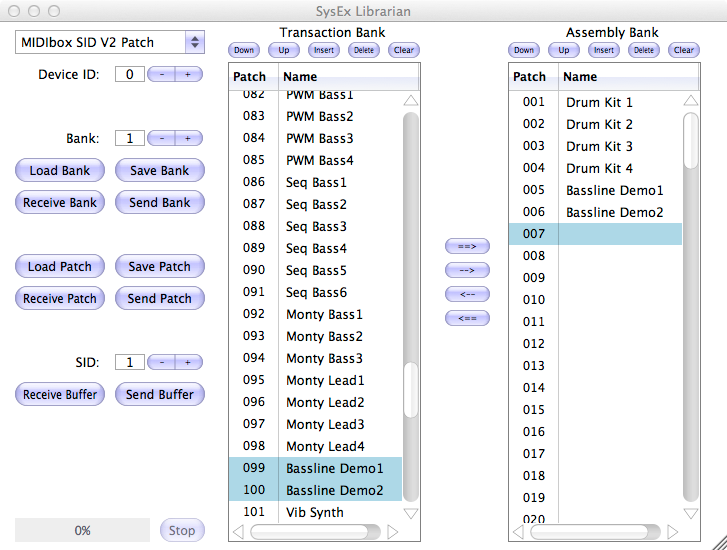 Beside of the classic send/receive/load/save functions for banks/patches/buffers (current patch), it provides a "Transaction" and "Assembly" bank. The Assembly bank is a temporal storage which allows to compose a new bank from different .syx files or received dumps. Once it's ready, the Transaction bank can be completely cleared, the Assembly bank can be moved into the Transaction bank, and then stored into a new .syx file, and/or transfered to the MIDIbox IMPORTANT:
OSC ToolThis tool allows you to send and receive OSC datagrams: 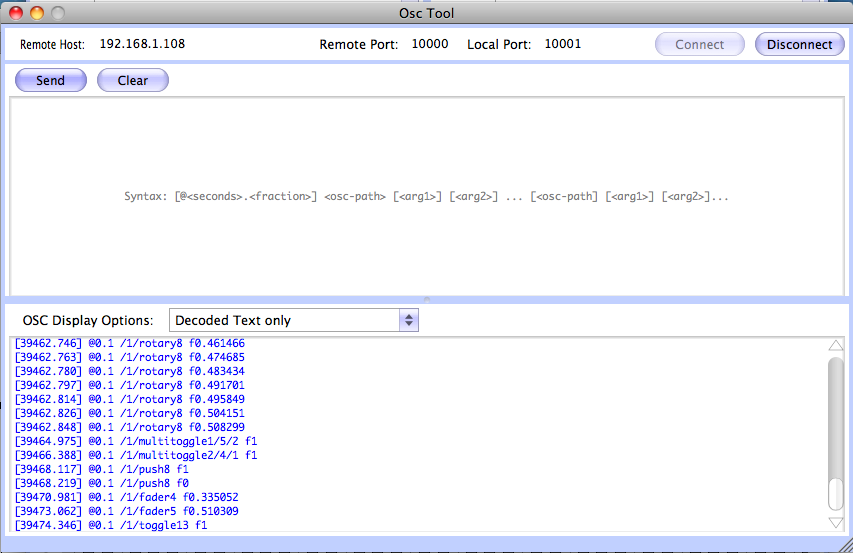 Similar to the SysEx window, there is one frame to enter data that should be sent, and another frame which displays received messages. Enter the remote host and port over which datagrams should be sent. You can either enter the IP address or the host name of the host that should receive outgoing data (such as "localhost" to send data internally on your PC/Mac). The local port is the one which receives OSC datagrams from any IP. It's allowed to set the local port to the same number as the remote port if your application requires this. E.g., by setting remote host to "localhost", and both ports (remote and local) to "10000", outgoing datagrams will be received like on a loopback. The send window supports multiple OSC messages sent in a bundle. The syntax for entering datagrams is the same as displayed by the receive window. Here some examples. To improve the readability, we always take /foo/bar as the free definable path, and we leave out the timestamp (which can optionally be specified by writing @<seconds>.<fraction> before the path.
MIDIO128 ToolAllows you to configure the (old, PIC based) MIDIO128 V2 application: 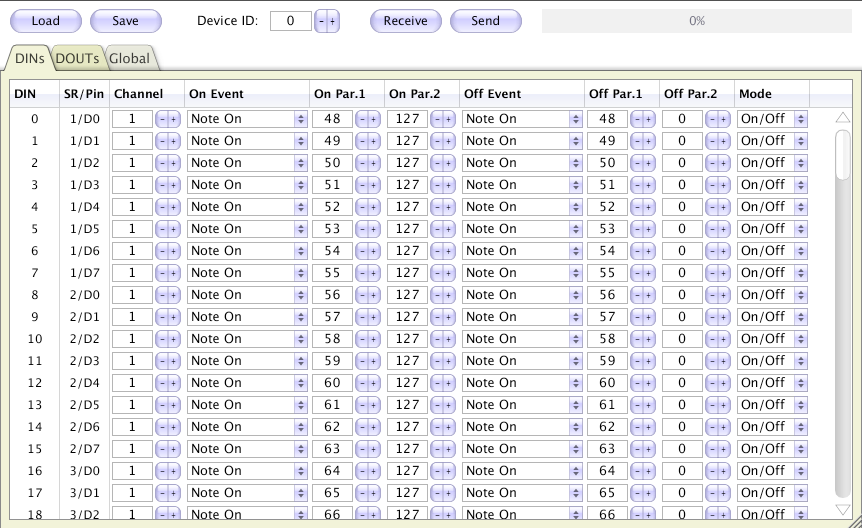 MIDIbox CV ToolAllows you to configure the MIDIbox CV V1 application: 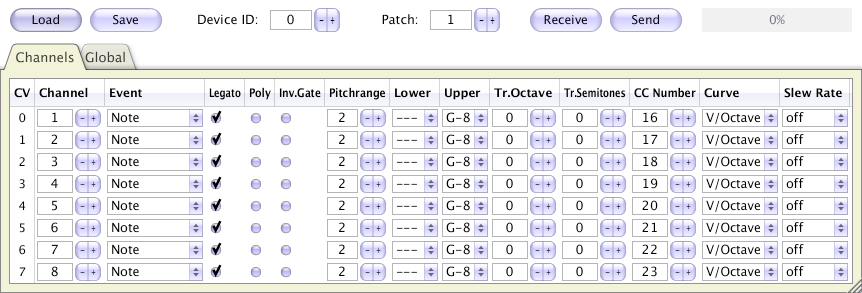 MIOS FilebrowserThe Filebrowser allows to access a SD Card, which is connected to a MIOS32 based core, via USB MIDI: 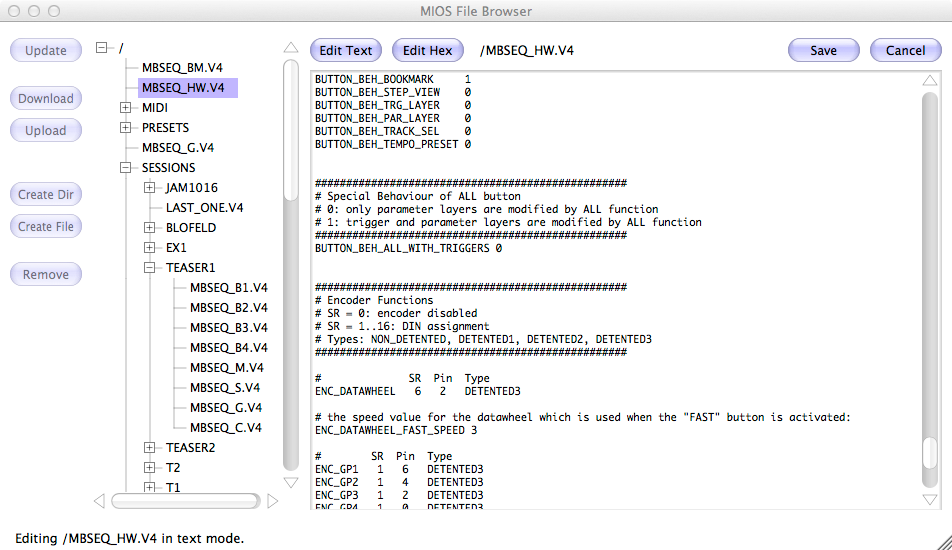 It's for example supported by MIDIbox SEQ, MIDIO128, MIDIbox NG, and by all future applications which get use of a SD Card to store informations. The "Update" button retrieves the directory structure. Once it has been read, files and directories can be selected in the directory tree. Command Line Parameters and Batch ModeMIOS Studio supports following command line parameters: Usage examples:
Most parameters can be combined to a sequence of operations. E.g. upload a .hex file, upload files to SD Card, execute a terminal command and wait some seconds before exit. Use quotes if strings have to be specified which include spaces (e.g. terminal commands or MIDI IN/OUT ports). Special note to MacOS users: the binary, which has to be called to pass parameters, is located under MIOS_Studio.app/Contents/MacOS/MIOS_Studio Download
Older versions:
Source CodeThe source code is available in the GIT Repository. It requires the Juce v2 release to compile; just unpack the files under tools/juce/unpack_me.zip Known IssuesFirstly it should be highlighted, that the Juce based MIOS Studio 2 solved all MIDI uploading issues of V1 which were mainly related to the MIDI API of Java implemented by Sun and Apple (or third party vendors)! Currently there is only one known issue:
Last update: 2025-04-09 Copyright © 1998-2025, Thorsten Klose. All rights reserved. |